Photoscape Tutorials
Welcome To My Website, Here You Get All Editing Effects.These Effects are used in Photo scape and Photoshop. As Always we come up with new effects and tutorials for our viewers.Today We are Introducing How to create HD Logo Photoshop Tutorial. In This Tutorial "How to create HD Logo Photoshop Tutorial" . This is new technique introduce by respective photoscape owners. We our going to share it with you, we hope that you may takehelp from it. If you have any question or need help then mail us at our given id.
photoescapeeding@gmail.com
Keep Looking At Our Website:
http://www.effectmaster.com/
Provided By Owner (AymeSoni)
Please must share it with your friends & family. Press above share button.
Welcome To My Website, Here You Get All Editing Effects.These Effects are used in Photo scape and Photoshop. As Always we come up with new effects and tutorials for our viewers.Today We are Introducing How to create HD Logo Photoshop Tutorial. In This Tutorial "How to create HD Logo Photoshop Tutorial" . This is new technique introduce by respective photoscape owners. We our going to share it with you, we hope that you may take
photoescapeeding@gmail.com
Keep Looking At Our Website:
http://www.effectmaster.com/
Provided By Owner (AymeSoni)
Please must share it with your friends & family. Press above share button.
Step 1:
First select the picture you want to edit .

Step 2:
Second go to 'Object' > click on the photo icon, once you do that a column will open as you can see in the picture then you click on 'Photo' at the top.

Step 3:
Once you have clicked on 'photo' a small window will open , then all you have to do is select the picture you want to apply into the photo. In the example above I selected the space one. Then together with the picture will appear this small object , then all you have to do is reduce the opacity of the photo. I always reduce it to '64'.

Step 4:
Then drag the picture down making sure it fills the other photo completely. After that save it. You may want to apply a bit of contrast afterwards I always do it.

It may look a bit like this.

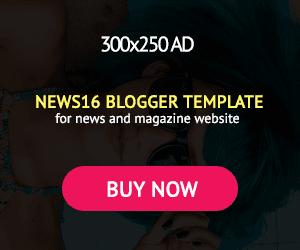



2.png)

0 Comments: